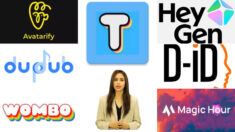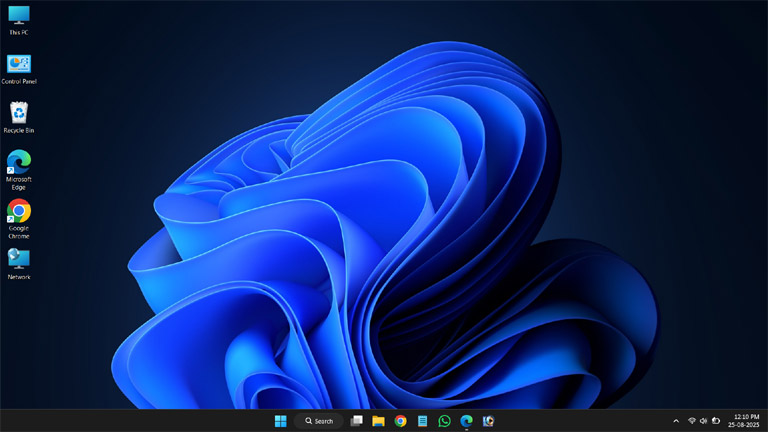
These days, when your PC feels slow or needs new features, having the right, genuine operating system makes a lot of sense. Windows 11 Pro is an option that gives you an edge in security, multitasking, and business tools. In this article, I will show you how you can get an authentic Windows 11 Pro online, which methods are safe, and how to keep your machine performing well after installation. Read the step-by-step guide.
What your PC already needs
First, it is important to check that your computer meets the minimum requirements for Windows 11. Things like a processor, 4GB of RAM or more, 64GB of storage, and a TPM matter for the new version. To run Windows 11 Pro, a PC also needs a 1 GHz or faster processor with 2+ cores, a UEFI-capable system firmware, DirectX 12 graphics, and a 720p-resolution display. If these basics aren’t in place, the upgrade can be tricky. So, check Microsoft’s official system requirements before you start the upgrade.
Method 1 – Free upgrade (if you qualify)
If your machine is on Windows 10 and meets Microsoft’s requirements, you can switch to Windows 11 for free. Go to Settings and check Windows Update. Sometimes, Microsoft rolls out upgrades in rotation, so you may get notifications of upcoming updates. A free upgrade means you will upgrade to the same edition you had before. For example, if you have Windows 10 Home, it will update to Windows 11 Home. The process is clear in Microsoft’s official guides.
Method 2 – Buy directly from the Microsoft Store (Safest)
The most reliable way is to buy a digital license from the Microsoft Store. You can buy and download directly by visiting the Windows 11 Pro download page. The advantage of digital purchase is that the license is linked to your Microsoft account, and reinstallation or account recovery is easy later. If you want Windows 11 Pro features for business or freelancing, this is the clear and safe way.
Method 3 – Create installation media (USB or ISO)
If you want to perform a clean installation or use the same ISO on multiple machines, use Microsoft’s official Installation Assistant or Media Creation Tool. This tool gives you the option to create bootable media on a USB or download an ISO. Remember to back up your important files before performing a clean install, as this process may format the drive.
How to activate Windows Product Key and digital license
When you purchase a Pro product key, it comes as a 25-character key. You can upgrade your PC to Pro by entering “Change product key” by going to Settings > System > Activation. If you purchase from the Microsoft Store, the digital license is automatically added to your Microsoft account, and you often don’t need to enter keys.
How to keep performance high after the install
Your work doesn’t end once you get Windows 11 Pro. Here are some important steps to take for a better experience:
- Keep your system and drivers updated. A new driver often improves both performance and stability.
- Consider setting the option “Adjust for best performance” in Visual Effects if your system has limited RAM. This disables some animations in the user interface and makes the system run more slowly.
- Set Power Mode to Best Performance when you are performing high-performance tasks. Note: Change this setting to take battery into account on laptops.
These suggestions are based on Microsoft’s own official support and performance tips.
Why a genuine license is important: risks and benefits
Pirated or illegal Windows can leave you without security updates, support, and future patches. It also increases the risk of malware and can lead to legal issues for business use. Buying genuine software gives you access to frequent updates, security features like BitLocker and Windows Hello, and organizational tools. This investment will protect your data and work in the long run.
Be careful with cheaper options
Many online stores offer OEM and retail licenses at different prices. OEMs are cheaper but have limitations in exchange and transfer to another PC. Some third-party keys are listed as “used”. The risk is higher in this option. If you are on a budget, you can also use a non-activated Windows with limited use, but keep in mind that customization will be restricted and watermarked. Make a decision only after understanding the full information and security risks.
In short, what I suggest you do
- Check your PC’s compatibility first.
- If you have Windows 10 and the system is eligible, try the free upgrade from Windows Update first.
- The most reliable way is to buy Windows 11 Pro online store so that the license is tied to your account.
- After the install, update the drivers and adjust the power visual settings to improve performance.
A small real-world example for you. Let’s say your laptop is old and you want to move to Windows 11 for gaming or video editing. Check with PC Health Check first. If there is a shortage of TPM or storage, then small hardware upgrades like SSD or increasing RAM often change the Windows 11 experience. Many users have found that replacing an inexpensive SSD makes a big difference in both boot time and app loading.
If you want, I can write down the basic checklist of your machine here so that you can quickly check which method is right for you. Tell me, what kind of machine do you have, and whether you are currently running Windows 10 or something else.