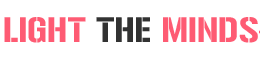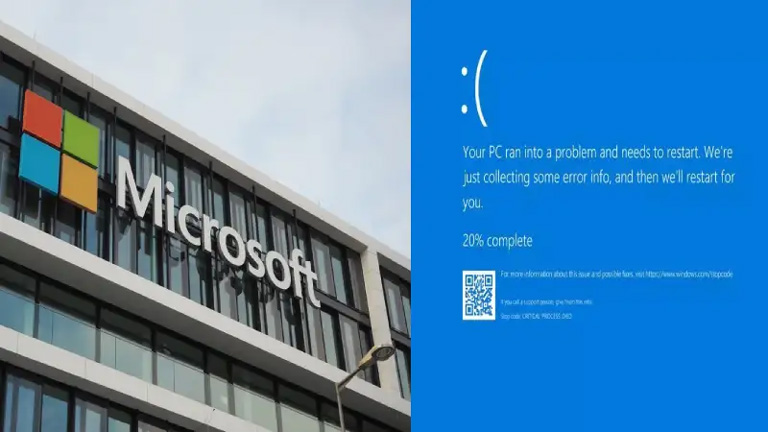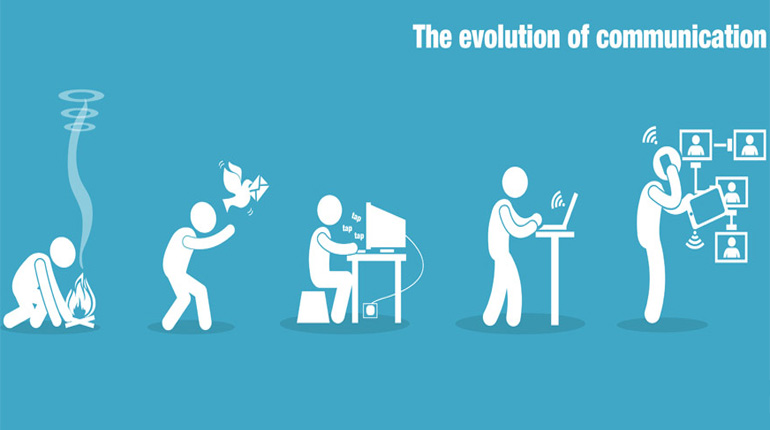Some days, your iPhone battery lasts all day. Some days, you are hunting your charging cable by lunch and wondering why you are so low already. If your iPhone has the latest iOS installed, you can check which apps are eating the iPhone battery. Knowing which apps are power-hungry can help you maximize your time between charges. Here are some steps to see which apps are consuming more power:
Step 1
From your home screen, tap the Settings app.
Step 2
Next, tap General, the place where a lot of information about your phone is grouped.
Step 3
From General, tap Usage. Here you’ll start to see a bunch of cold, hard numbers. This page has information about how much space you have available on your phone, and iCloud. From here, there’s an option to display the Battery Percentage next to the battery charge icon in the top right of your iPhone screen.
Step 4
Tap Battery Usage, and you’ll see a list of all the applications that have consumed power, as well as what percentage the app consumed. In this image, you can see the Home Screen and Safari have contributed the most to battery usage on this phone. This usage list is for information only, you won’t be able to turn on any “don’t use so much battery” options from here.
Step 5
There are several reasons why an app may be consuming a lot of battery:
You may use it more than you realize. Frequent, quick checks of your Facebook News Feed may not seem like much, but they can add up.
If you’re traveling in areas with sketchy service coverage, Your Phone app will probably show a higher percentage when the note “Low Signal”.
Some apps use Background App Refresh frequently, like social media or news apps that check for new content.
Apps that use a lot of things at once, like streaming music played through wireless speakers or headphones can also be pretty ravenous.
Step 6
The next step is up to you. You can limit an app’s use of background apps, but restricting an app you truly enjoy may damper your enjoyment of the app. You can delete the app, or avoid using it, but that doesn’t seem like fun. However, this can help you know which things to avoid if you’re getting the dreaded “Battery Low” warnings and you’re away from your charger.