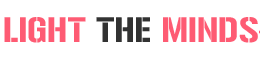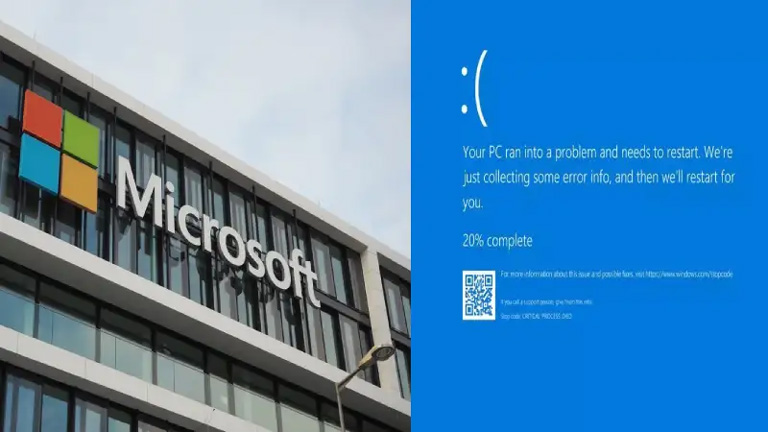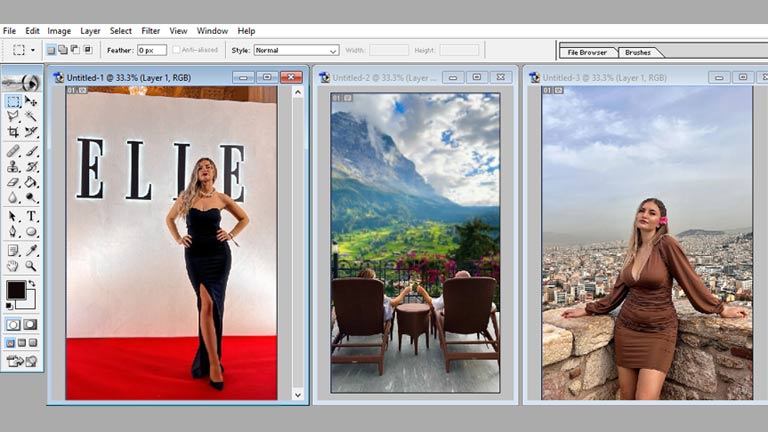
In the realm of capturing countless moments through our cameras and smartphones, the task of editing multiple photos individually can be both time-consuming and tedious. Thankfully, there’s a solution that can significantly enhance efficiency: the ability to edit multiple photos at once.
When it comes to managing a large volume of photos, the power of batch editing proves to be a game-changer. This technique is widely employed by professional photographers, graphic designers, and social media managers as a means to streamline their workflow and maintain a consistent visual aesthetic. Instead of investing time and effort into editing each photo separately, batch editing empowers users to apply the same adjustments, filters, and effects to a group of photos in a single action. This not only saves valuable time but also ensures a harmonized look and feel across the entire photo collection.
Advantages of Batch Editing
Batch editing offers several advantages that make it an essential tool for any photographer or visual content creator. Firstly, it saves an enormous amount of time. By editing multiple photos at once, we can avoid the repetitive and time-consuming task of adjusting each photo individually. This time-saving aspect allows us to focus on other aspects of our work or simply gives us more free time.
Secondly, batch editing ensures consistency in our visual content. Whether we are creating a portfolio, editing product photos for an online store, or curating a cohesive Instagram feed, maintaining a consistent aesthetic is crucial. With batch editing, we can easily apply the same adjustments and filters to all our photos, ensuring a harmonious look and feel throughout our collection.
Lastly, batch editing allows us to experiment and explore different editing styles effortlessly. By applying various effects, filters, and adjustments to a batch of photos, we can quickly compare and choose the best editing options for our desired outcome. This flexibility and freedom of experimentation enable us to enhance our creativity and achieve unique and stunning results.
Common Scenarios Where Batch Editing is Useful
Batch editing proves to be valuable in various scenarios, across different industries. Let’s explore some common scenarios where batch editing can be a game-changer:
E-commerce Product Photography
For e-commerce businesses, product photography plays a vital role in attracting customers and driving sales. However, editing each product photo individually can be incredibly time-consuming, especially when dealing with hundreds or even thousands of images. Batch editing allows e-commerce businesses to apply consistent adjustments, such as background removal, color correction, and resizing, to their entire product catalog in a fraction of the time.
Event Photography
Event photographers often find themselves with hundreds of photos to edit after a shoot. Whether it’s a wedding, corporate event, or sports event, batch editing can significantly speed up the editing process. By applying the same adjustments, such as exposure correction, white balance, and cropping, to all the event photos, photographers can deliver the final edited images to their clients much quicker, ensuring customer satisfaction and repeat business.
Social Media Content Creation
Maintaining a consistent and visually appealing social media presence is crucial for businesses and influencers. Batch editing allows social media managers and content creators to apply the same filters, color grading, and adjustments to multiple photos intended for a specific campaign or theme. This ensures a cohesive and professional-looking feed, attracting more followers and engagement.
Popular Batch Editing Software and Tools
To master batch editing, it is essential to familiarize ourselves with the popular software and tools available in the market. While there are numerous options to choose from, here are some widely used batch editing software and tools:
Adobe Lightroom
Adobe Lightroom is one of the most popular software for photographers and creative professionals. It offers powerful batch editing capabilities, allowing users to apply adjustments, presets, and filters to multiple photos simultaneously. With its intuitive user interface and extensive range of editing tools, Lightroom provides a seamless batch editing experience.
Capture One
Capture One is another professional-grade software widely used for batch editing. It offers advanced editing features, including tethered shooting, color grading, and precise adjustment controls. Capture One’s batch editing functionality allows users to apply consistent edits to multiple photos, ensuring a cohesive and professional look.
PhotoBulk
PhotoBulk is a user-friendly batch editing tool available for both Mac and Windows users. It offers a simple interface with essential editing features such as resizing, watermarking, and compression. PhotoBulk’s drag-and-drop functionality makes it easy to apply edits to multiple photos quickly.
Canva
Canva is a popular online design tool that offers batch editing capabilities for social media graphics and visual content. With Canva, users can create templates and apply edits to multiple designs simultaneously, making it a convenient option for batch editing social media posts.
Step-by-Step Guide to Batch Editing Multiple Photos
Now that we understand the benefits of batch editing and have familiarized ourselves with some popular software and tools, let’s dive into a step-by-step guide on how to batch edit multiple photos at once:
Step 1: Organize Your Photos
Before starting the batch editing process, it is crucial to organize your photos into a single folder or collection. This ensures easy access to all the photos you want to edit simultaneously.
Step 2: Choose Your Batch Editing Software
Select the batch editing software or tool that suits your needs and preferences. Consider factors such as ease of use, available editing features, and compatibility with your operating system.
Step 3: Import Your Photos
Import the photos you want to batch edit into your chosen software or tool. Most software allows you to import photos by simply dragging and dropping them into the interface.
Step 4: Make Initial Adjustments
Before applying batch edits, it’s essential to make any initial adjustments to one photo in your collection. This includes basic adjustments such as exposure, contrast, white balance, and cropping. These initial adjustments will serve as a starting point for the batch edits.
Step 5: Apply Batch Edits
Once you have made the initial adjustments to one photo, it’s time to apply batch edits to the rest of your collection. This can be done by selecting all the photos you want to edit and choosing the batch editing option in your software. Apply adjustments, filters, and effects as desired, ensuring consistency across all the photos.
Step 6: Fine-tune Individual Photos
After applying batch edits, some photos may require additional adjustments on an individual basis. Take the time to review each photo in your collection and make any necessary fine-tuning to ensure optimal results.
Step 7: Export Your Edited Photos
Once you are satisfied with the batch edits and individual adjustments, it’s time to export your edited photos. Choose the desired file format and quality settings, and save your edited collection to a designated folder.
Advanced Batch Editing Techniques and Tips
While the basic step-by-step guide covers the essentials of batch editing, some advanced techniques and tips can take your batch editing skills to the next level. Here are some advanced batch editing techniques to consider:
Using Presets and Actions
Presets and actions are pre-defined sets of adjustments and edits that can be applied to multiple photos with a single click. Many batch editing software and tools allow you to create or import presets and actions, making it easy to apply complex edits to your photos in a fraction of the time.
Layering and Masking
For more advanced editing needs, consider using layering and masking techniques. This allows you to apply different adjustments and effects to specific areas of your photos while maintaining overall consistency. Layering and masking can be particularly useful when editing photos with complex lighting conditions or intricate details.
Syncing Edits
Most batch editing software and tools offer the option to sync edits between multiple photos. This means that any adjustments made to one photo can be automatically applied to the rest of the selected photos. Syncing edits can be a time-saving technique when working with a large batch of photos that require similar adjustments.
Customizing Batch Presets
While presets offer a convenient way to apply consistent edits, customizing them to suit your unique style and preferences can elevate your batch editing results. Experiment with different adjustment settings and save your customized presets for future use.
Batch Editing on Mobile Devices
In addition to desktop software and tools, batch editing can also be done on mobile devices, making it even more accessible and convenient. Many photo editing apps available for iOS and Android offer batch editing capabilities. These apps allow you to import, edit, and export multiple photos at once, right from your smartphone or tablet.
Some popular mobile apps for batch editing include Adobe Lightroom Mobile, Snapseed, and VSCO. These apps offer a range of editing features, filters, and presets, allowing you to achieve professional-looking edits on the go.
Automating Batch Editing with Presets and Actions
To further streamline your batch editing workflow, consider automating the process using presets and actions. Presets and actions allow you to save a set of edits as a template, which can be applied to multiple photos with a single click. This automation not only saves time but also ensures consistency in your editing style.
By creating custom presets and actions, you can quickly apply your preferred adjustments, filters, and effects to an entire batch of photos. This is particularly useful when editing large volumes of photos that require similar edits, such as wedding or event photography.
Troubleshooting Common Issues in Batch Editing
While batch editing offers numerous benefits, it can sometimes lead to unexpected results or issues. Here are some common problems that may arise during batch editing and possible solutions:
Inconsistent Color and Exposure
When applying batch edits, it’s crucial to ensure consistent color and exposure across all the photos. If you notice inconsistencies, double-check that your initial adjustments and batch edits are properly applied to all the photos. Additionally, monitor the histogram and use the software’s tools for color calibration and exposure correction.
Overprocessing and Loss of Details
Applying the same adjustments and filters to all the photos can sometimes lead to overprocessing and loss of details. To avoid this, review each photo individually after applying batch edits. Make any necessary fine-tuning adjustments to ensure optimal results and preserve the unique characteristics of each photo.
File Management and Storage
Batch editing can generate a large number of edited photos, resulting in increased storage requirements. It’s essential to have a proper file management system in place to organize and store your edited photos efficiently. Consider using a structured folder hierarchy or cloud storage solutions to keep your edited photos organized and easily accessible.
Conclusion
Mastering the art of batch editing is essential for any photographer or visual content creator looking to streamline their workflow, save time, and achieve consistent and professional-looking results. By understanding the advantages of batch editing, exploring popular software and tools, following a step-by-step guide, and incorporating advanced techniques and tips, you can take your editing skills to the next level.