
Are you facing trouble getting your iPad to connect to Wi-Fi? You need not worry. Some of the most common problems that occur while connecting to the internet are possible to fix by undertaking a few easy steps.
At times, it is as easy as moving from one room to the next. Let’s have a look at some steps you can undertake to improve the Wi-Fi performance of your iPad:
1. Move Close to The Router
Go close to the router. If you are far away, the Wi-Fi signal strength may not be strong enough for the iPad to connect.
2. Ensure that The Wi-Fi Network is Running
Make sure it is the device creating trouble before spending time troubleshooting. Use a laptop, smartphone or desktop to connect to the internet and find out if the router is working. It’s better to connect wirelessly.
3. Restart Everything
Restarting the router helps. Though this sounds simple to the verge of being silly, restarting the router helps to clear the clogs in the system. If there have been intermittent issues, you can keep it switched off for around a minute before you switch it on.
4. Setup DNS Manually
Setting up manual DNS in Wi-Fi preferences can create a massive difference. Technically, by changing the DNS setting, we don’t boost Wi-Fi reception. We are just going through another DNS for fetching data from the internet.
5. Get Rid of the Case or Covering
If you have a case, get rid of it while following troubleshooting steps. Though this will not fix the problem, you can be certain there are not any obstructions leading the signal to lose strength.
6. Verify Password
If you are asked to join a network and keep on getting denied after you enter the password, verify if you are typing the password right. Some passwords are complicated and long and it is easy to make a mistake.
I hope that these steps help you to improve the Wi-Fi performance of the iPad but if you are still having trouble, it’s time to consider purchasing a new router.
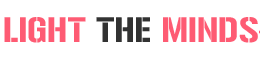
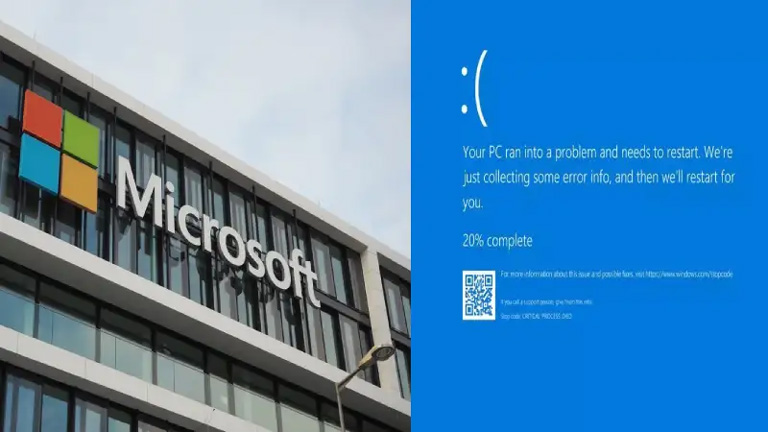

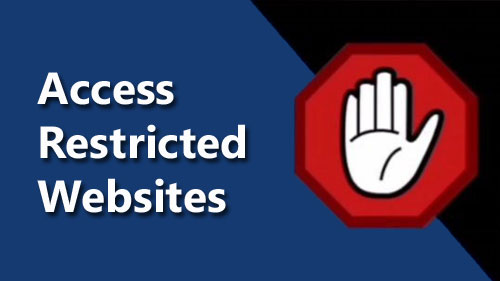

Nancy Garcia, thanks! And thanks for sharing your great posts every week!