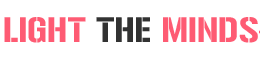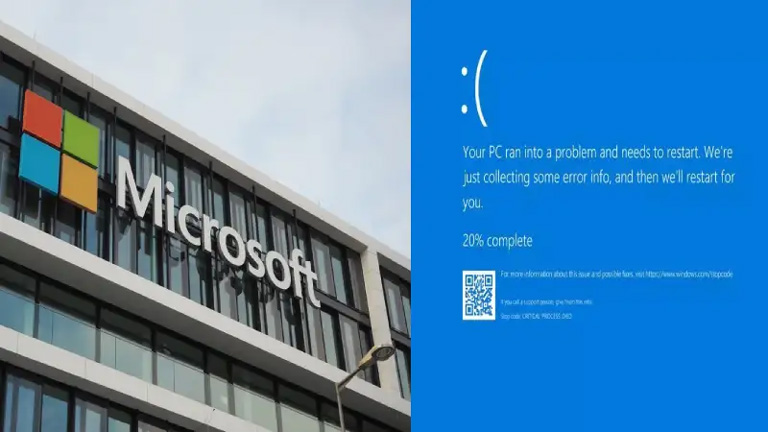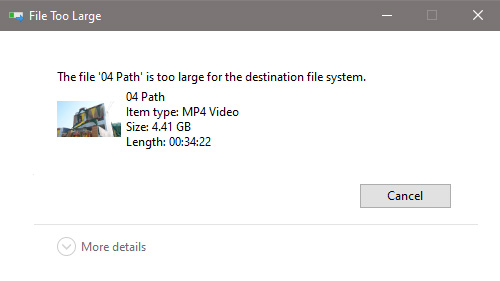 You are trying to transfer a file from the computer system to a USB pendrive. Your USB flash drive has enough free space. But you couldn’t transfer a large file from the system to the pen drive. This was due to the “File is too large for destination file system” error. So let’s fix this bug now.
You are trying to transfer a file from the computer system to a USB pendrive. Your USB flash drive has enough free space. But you couldn’t transfer a large file from the system to the pen drive. This was due to the “File is too large for destination file system” error. So let’s fix this bug now.
What is the cause of the File being too Large for the Destination File System Error?
The main cause of files too large for destination file system error is that the files you want to transfer are larger than 4 GB. Your USB flash drive’s current setting is on the FAT32 file system of which the maximum file size is 4GB.
What is the solution if the file is too large for destination file system error?
There are many ways to fix the file that is too large for the destination file system problem. But the best and permanent solution is to change the USB pen drive setting and format it. Following are the steps to fix it:
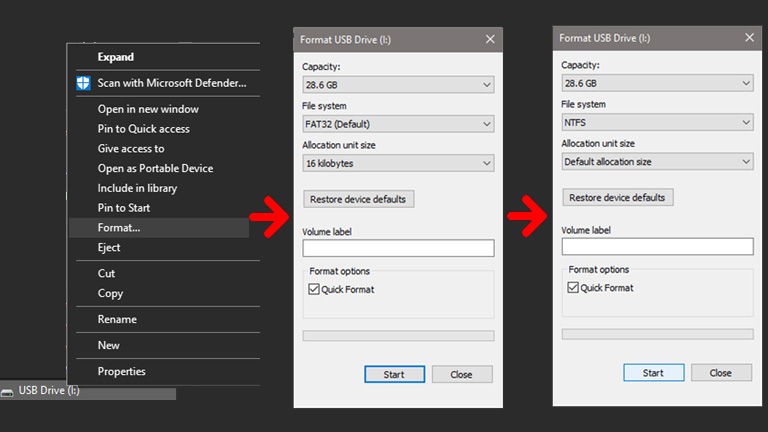
- Right-click on your USB disk drive and select the format option.
- After clicking on format, change the file system setting from FAT32 (default) to NTFS. You can see the change in the above screenshot.)
- Also, change the allocation unit size from 16 kilobytes to the default allocation.
- Now start formatting. (Formatting all erase all dates on this disc. So take your USB pendrive backup before formatting it)
- Formatting will be completed quickly. Now you can send your system files to a pen drive.
To test it, copy a large file, go to the USB drive, and paste it. You will see the file copy process has started. Now you will not face this error again.
This is the most used and useful way to fix file system errors. You don’t need to download any extra software. You don’t need a technician. You don’t need to change any other settings to fix the error.
I hope you will find this article useful. Please share and comment below if this error has been solved.