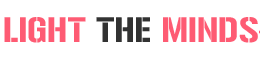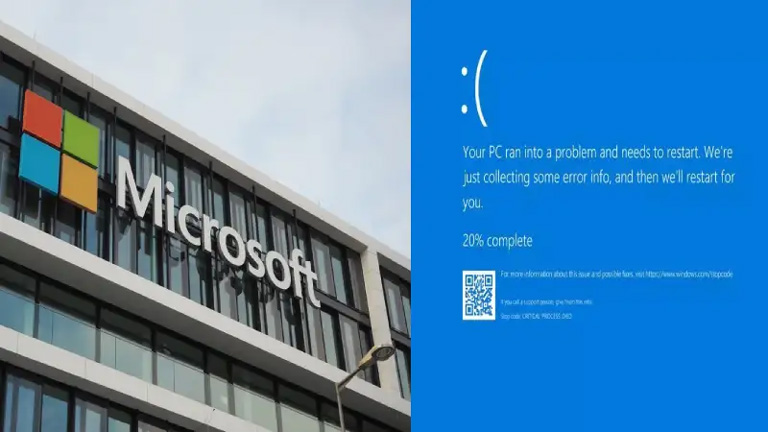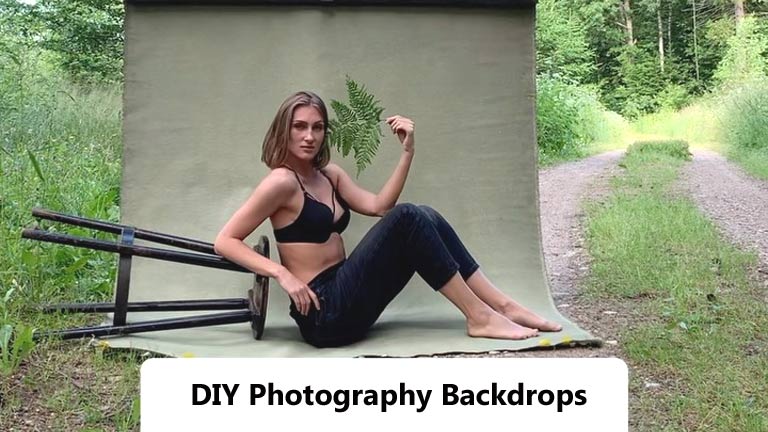In photography, restoring old photos is part of the craft. You need to learn how it is done to also transform vintage photos into stunning digitalized images that people love to see today.
Photo restoration is not limited to specific photography niches. It is possible to restore every kind of photo; you only need to familiarize yourself with the tools and master the technique.
Some of the most typical photos in-demand for photo restoration are old portraits, landscapes, and even architectural and real estate images. These vintage photos also deserve modern-day recognition and a way to show the beauty and value of old photographs.
Most photo restoration processes can be done using Adobe Photoshop, but there are also other kinds of software you can try, such as the following:
- Fotophire Editing Toolkit
- Inpaint
- Image Mender
- SoftOrbits Photo Retoucher
- AKVIS Retoucher
- Retouch Pilot.
- Corel Paintshop Pro
So, if you are interested in photo restoration as part of your photo editing skills but do not know how to get started, here are some tips you can follow.
1. Enhance Composition
The standard way to enhance an image’s composition is to remove unwanted elements. To do this, import the image you are trying to edit and make sure to duplicate a layer so you can edit it. Then, try enhancing it by cropping or straightening the image. You can also cut it.
2. Rotate the Photo
It is best to rotate the picture to straighten the frame. To do it, move the cursor outside the crop box to see the rotate icon. Next, turn the image by dragging it on the edges. It will make the image look incredible.
3. Adjust Contrast and Sharpness
In restoring an image, you should also adjust the contrast, especially if the image has flat color tones. Adjusting the contrast lets you get richer tones which can make the image look more attractive.
This is easy to do in Photoshop. Simply click New Adjustment Layer and adjust the contrast level cursor by dragging it until the desired level is reached. You can also change the mid-tones, sharpness, and highlights by adjusting other sliders you can see on the adjacent contrast panel.
4. Use Smart Objects
To use smart objects, you must convert an image first to a smart object. To do this, most experienced editors create a copy first of the original file and apply all edits to the copy to make it easier to compare the before and after changes.
5. Remover Dust and Use Smart Filters
Vintage images tend to have a lot of noise or dust. You should clean the photos as much as you can. Pick the Brush Tool and select a soft round tip from the preset. To see all the noises, ensure that the foreground is white and the Smart Filter is black.
6. Use the Blend and Clone Tool
The patch tool is the best for blending the rest of the parts of the images. The blending process is relatively easy to do in Photoshop; you just need to master how to do it correctly to avoid messing up the rest of the image. So, start by selecting a patch from the menu, and then click the transparent areas and apply a patch on scratches.
Then, you can clone a part of the area that looks similar to the current position you are patching. This is important to ensure that no part of the image will look weird or inconsistent.
So, there you go! These are some tips you can try to use when restoring images. You can utilize other techniques, too, but learning the basics would give you an edge over the others.
Hence, grab your old photos, open your software, and perform the magic. Do well!