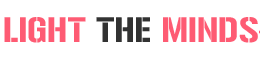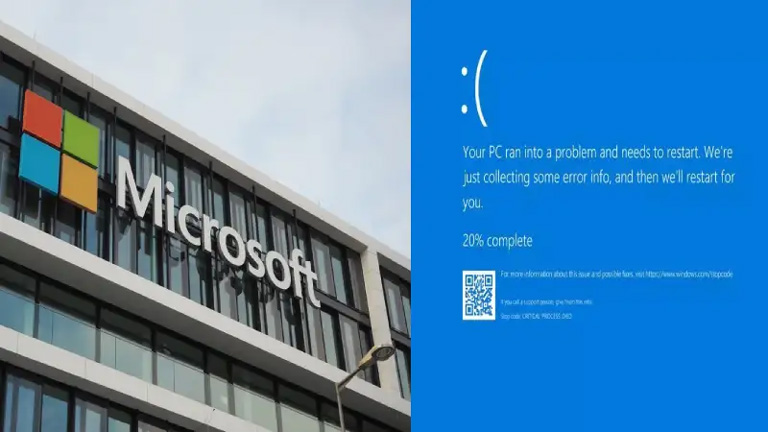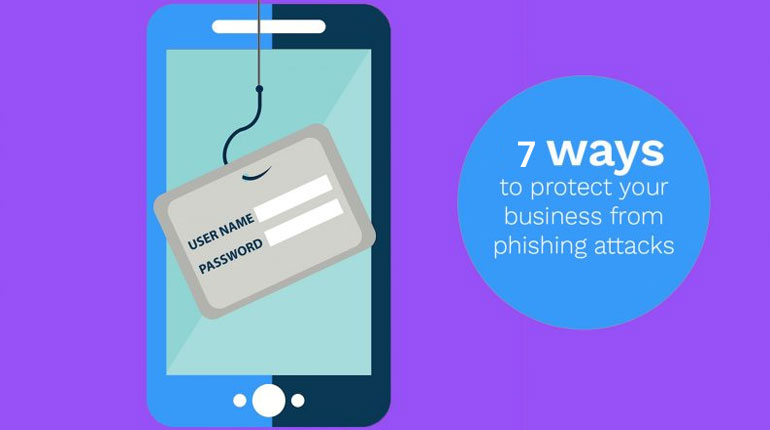Students, particularly those in college might relate to this. Have you ever experienced taking a picture of your notes instead of taking it down because it is just that plentiful? Now, you might convert it to PDF, only to find out later on that it is skewed or rotated at a position that makes it harder for you to read. Given the lifestyle of university students or anyone in society, for that matter, everything is fast-paced.
A minor inconvenience such as this would have consequences that will impact your activities. We know that reliance on the digital space, especially these days can sometimes be tough when you have not maximized it enough. That is why today, we are giving you tips on how to rotate PDFs.
How to rotate pages in your PDF with PDFBear
1. Go to PDFBear
We know the prestige of software programs, but we cannot deny that not all have access to it. Some people want to edit files quickly, minus the technical aspects of it. This is the reason why more users still rely on secure online sites like PDFBear.
2. Choose PDF
Once you have gone to PDFBear’s site, the next thing you are going to do is click Select Files and choose the PDF file you want to edit.
3. Drag your PDF file
If the window where the PDF file you are about to edit is already open, you can just drag your file from the window to the PDFBear’s upload box. From here, the site will upload your PDF file. It will now be available for editing.
4. Rotate PDF pages
You can now rotate the pages in your PDF file once a circular arrow appears. From here, you can now freely rotate PDF pages and edit them to how you want them to look.
5. Click Apply
Once you are all set with the changes, you can click Apply.
6. Download
Once the site has processed your file, it is now available for download. You can also share it.
Why PDFBear?
Because of our fast-paced lifestyle, we choose the option that requires less of our time and energy, especially when it is just a minute detail. With just a few steps, rotating the pages in your PDF with PDFBear proves to be more convenient. It can rotate pages of your PDF on all platforms. Rotate it any way you want it, no matter what browser or operating system you use! More than this, it is also guaranteed safe from malicious elements online. Once you have uploaded your file, the website will automatically remove it after one hour.
How to rotate pages in your PDF with software programs like Adobe Acrobat
1. Open PDF with your software program
There are lots of programs that can help you in viewing and edit your PDF file. One of them is Adobe Acrobat. If you choose this option when trying to rotate your PDF pages, you can open your PDF file with these software programs.
2. Choose Organize Pages
Once you have opened your PDF file, you will be welcomed with a series of options on what to do and how to read your PDF file. Particularly with rotating your PDF pages, you would click Tools and choose Organize Pages. If the right panel can be viewed, you can click it from that location as well. You can see its toolset in the secondary toolbar.
3. Specify the page range you want to change or rotate
The secondary toolbar is welcomed because of the Organize Pages option, you now have tools on how to change your PDf pages. In this toolbar, you can choose the right pages to rotate. You have Odd Pages, Even Pages, Portrait Pages, Landscape Pages, or All Pages as your options. You can also enter the page number that you want to apply changes to.
4. Select how you want to rotate your PDF
Now that you have chosen the pages in your PDF that you are eyeing to change, you can now choose the direction in which you would rotate the said pages. You can select clockwise by 90 degrees with the curved arrow symbol pointing to the lower right, or you can choose counter-clockwise by 90 degrees with the curved arrow symbol that points to the lower left.
5. Check out the thumbnail view
At the thumbnail view, you can also see these same page rotation options.
Faster page rotating, faster work
Now that you have ideas on how to rotate your PDF using both a software program and an online site, it is now up to you how you want to add changes to your PDF. Just make sure that you choose an option that fits your preference and lifestyle.