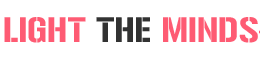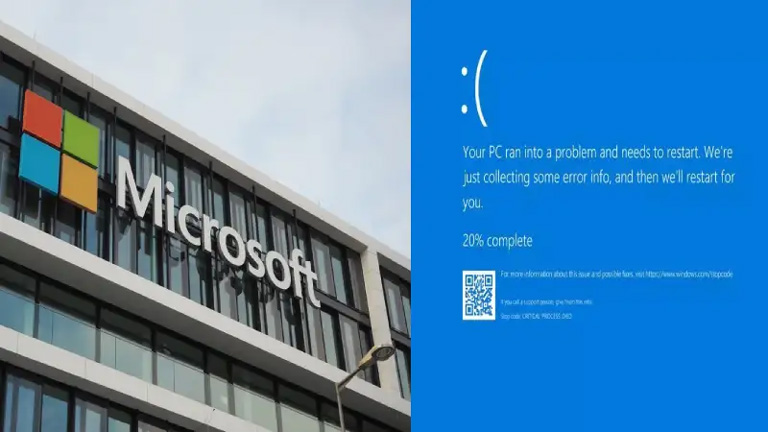All of us own some pictures which are close to our heart. At present, we cannot travel, so it is the best time to give our old photos a new look. You can create elegant looking clips with suitable music to create a slideshow. Not only you can cherish the memories while watching it, but it also can be a nice gift to someone.
All of us own some pictures which are close to our heart. At present, we cannot travel, so it is the best time to give our old photos a new look. You can create elegant looking clips with suitable music to create a slideshow. Not only you can cherish the memories while watching it, but it also can be a nice gift to someone.
Windows 10 makes this task quite simpler. There is a lot of software supported by Windows 10 to create an elegant looking video. Some suitable applications that can be helpful are Invideo and Animotica.
Invideo is a free slideshow maker that provides a wide range of templates. Users can choose the one that suits their purpose, and they get a high-end and elegant video. When we talk about Animotica, it is easy-to-use windows-10 software. We will look at both the options and understand its usage.
Let us have a look at five fundamental and easy steps following which you can create a fantastic video.
STEP 1:- Choose your software
When you know your purpose, it becomes easier for you to choose the platform to work. If your goal is to make a casual video for personal use, you can go with Animotica. If you want to make a professional video, nothing could be a better choice than Invideo. It is a better choice for creating high-quality videos.
For using Animotica, you need to install the software. After that, you can choose to either start a new project or check out the features available. The in-built features will be helpful for you to create extremely fantastic videos.
In case Invideo suits your purpose, you don’t need to download any special software. You can simply visit InVideo’s website. It is a free website. Start your work by making a free account. After this, you can choose from a vast number of templates to make an appropriate video.
STEP 2:- Get started
While working with Animotica, the slideshow feature makes your work simple. When you use the inbuilt feature, you have to select the desired pictures. Rearrange the images according to the right sequence. You can do this by dragging the snap to the correct location. You can also allot a particular time to each photo. It will help you to set the duration of the video.
If you are working with Invideo, use the search bar to choose the theme after you log in. For e.g. if you want to make a wedding video, you should type ‘wedding’ in the search bar. You will see various templates, all in different styles and designs. Some of them will be free to use, while some will be having some fees. Choose the one which you like by clicking on the model. You can then choose the layout that you want. After that, pick the pictures from your gallery that suit the template. You can customize the model according to your need. Invideo gives you the option to change the text and edit the text box too. Short-list those snaps and videos and add them in the model to get high-quality work.
STEP 3:- Add suitable audio to the clip
To give an enhancing look to your video, you can add music of your choice. You can either choose the music from the local library or download the one that you like. In both cases, make sure that the track aligns with the length of your film. If the music stops abruptly in the middle of the video, it will spoil the slide-show’s look. To avoid it, give attention to the duration of each slide.
Invideo audio collection is quite easy to use. You can select the theme from the available options. It ranges from angry, bright, dark, calm, etc. If you want to use a track from your P.C., select the option ‘my collection’ and upload your favorite song.
STEP 4:- Save your work
After completing the work, give a final look at the alignment. If the length of the track and video complement each other, one job is complete. Next, check for the pictures. The pictures should appear in the right orientation with the displayed texts. If the video satisfies your goal, then you can save it. If you don’t feel the need to add effects and filters, you can keep it as it is. You can directly share the video from here to your social media handle. An excellent online video editor will do the job for you. You don’t need any other application for exhibiting your work.
STEP 5:- Upgrade your work using effects
This step is not compulsory. If you wish to intensify your work, you can try adding several effects in the video. To publish your video on the different social media platforms, you need to define its layout. Each handle works appropriately with a different design. Choose from the different aspect ratios to give a suitable appearance to your work.
If you don’t like plain background, you can fill it either by solid colors or different pictures. This feature will give a heavy look to your clip. The images that you choose will appear blurry in the background and not as clear as it is in reality.
One very enchanting feature of video slideshows is its transition effect. You can choose from different transitions to give a different look to the project. However, don’t it would be best if you don’t try to mix and match several transition effects at once. This step will make your work look over-rich in impact.
Invideo comes with a lot of enhancers, stickers, and effects. Use them wisely to give an elegant look to your video.
These are some easy to follow steps to make the latest style videos from available photographs and clips. Following these steps, you will have excellent work ready. You can share it with your friends either personally, or display it on your social media account.